Since the rise of Google AdWords, pay-per-click advertising has been the de facto way to promote just about anything online, whether you're selling bottle openers or want to sue over asbestos-related illnesses.

But pay-per-click (PPC) prices are on the rise. Some keywords that used to cost a quarter per click now run a dollar or more. Some keywords, like "mesothelioma settlement," command over $100 for the top spot on Google's ad placements. PPC ads are still effective, but they've become less profitable for many.
The most promising alternative advertising outlet is in the realm of social media. After all, the average user spends hours every month on Facebook. Why not reach them where they're already engaged?
Nearly every major social media site offers advertising options, each with its own spin. (Read more in "Do social media ads really work?") But managing these ads takes extra work, not to mention the expenses you incur for running ads on each outlet. Luckily, social media ads don't have to consume your work week. Read on to learn how to start advertising with the most popular and effective social networks.
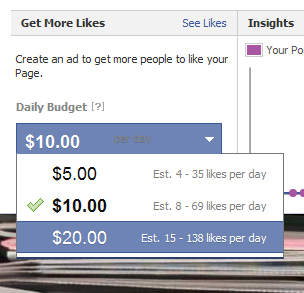 Setting up Facebook ads is a quick process.
Setting up Facebook ads is a quick process. To advertise on Facebook, visit your business's Facebook Page, check out the Admin Panel, and click the blue Ads Manager button. You can set a budget here and create your ad. Set your funding source and step through the options. If you have a locally-oriented business, you can go as narrow as only users who live in your town. Go wider with a statewide focus or choose the whole United States. Once you clear this screen, you're done. In fact, your ad will immediately be launched. This ad is extremely simple, and it's designed just to get your Page more Likes.
However, if you want a more complex ad, dig into the advanced ad creator on your Admin Panel by clicking Build Audience, then Create an Ad. To save yourself a lot of trouble, use the Chrome browser to work on your ad.
Here you can choose whether you want to promote your company's Facebook Page, promote a specific post on the page, or do more in the Advanced Options. You can choose either to direct people who click on your ad to your Facebook Page or send them off of Facebook and to your website instead. (Pro tip: You, bizarrely, can't create ads while using Facebook as a business or Page; you have to be using the site through your personal account.)
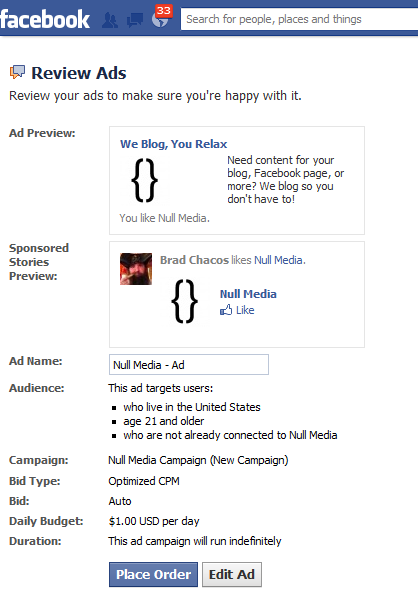 Review your ad before it launches.
Review your ad before it launches. Ads on Facebook are short: a 25 character headline and 90 characters of text, but you do get to add a photo. By default this will be the thumbnail for your business on its Page, but you can change it to anything you like. (It's said that pictures of people do better than logos.)
Finally, you can set more detailed audience requirements for your ad, including age range, gender, location, and interests (which is based on other Pages they have liked).
At the very bottom of the page, set your budget. Facebook ad campaigns default to a per-day budget on a CPM (cost per thousand impressions) basis. Your bid is dynamic and is "optimized to get more likes on your Page," and you are charged per view, not per click. CPC pricing is available too, but Facebook offers little guidance on how to choose from CPM vs. CPC. It's a good idea to begin with a low-budget CPC ad before venturing into CPM. You can also add additional ads to the campaign to experiment with rotating through different copy or images.
Some final caveats with Facebook ads: Facebook approves each one before it goes live. A special quirk is that if you activate the "Show social activity… next to my ad" option for an ad that leads to an external Web page, you'll see your personal name beneath the account, not your business name (for example: "You and Bob Jones like Christopher Null.") If you don't want this, turn off the "Show social activity" option.
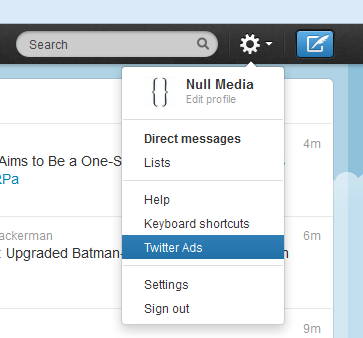 Pay either to reach more people, or to gain more followers.
Pay either to reach more people, or to gain more followers. Want to get your Tweets in front of more people, or find more people to follow you? Here's how to do either, or both.
You'll find Twitter's ad system under the settings dropdown in the top right corner of the screen. Select Twitter Ads to get started. Stepping through Twitter's basic setup questions is simple and self-explanatory.
Set the location where you want to reach users, then set a budget for your promotional tweets. Twitter recommends a minimum bid of $1.50 per click, and as with other ad services, the fee for "Promoted Tweets" floats and is based on what the competition is doing. The higher you bid, the more likely your tweets will be promoted, but payment is collected only for tweets that are clicked upon.
You'll probably want to select which of your tweets to promote manually. If you're frequently tweeting about your industry and linking to other content across the Web, you won't want to promote those Tweets. Instead, make sure you pick tweets that link back to your blog or website directly.
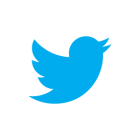
On the next screen you'll get another advertising option, designed to help you gain followers for your Twitter account. This is a completely separate ad system that places your company in the "Who to follow" box on the Twitter home page, promoting you to users who are likely to be interested in your company. You only pay per new follower on a bid basis as noted above; Twitter recommends a bid of $2.50 per follower for this service.
Finally, you'll be asked to provide payment information and you're all set. Ads should begin running almost immediately.
Next page: Understand LinkedIn and StumbleUpon...
Anda sedang membaca artikel tentang
How to advertise on social media: Step-by-step on 4 networks
Dengan url
http://manfaattea.blogspot.com/2013/03/how-to-advertise-on-social-media-step.html
Anda boleh menyebar luaskannya atau mengcopy paste-nya
How to advertise on social media: Step-by-step on 4 networks
namun jangan lupa untuk meletakkan link
How to advertise on social media: Step-by-step on 4 networks
sebagai sumbernya
0 komentar:
Posting Komentar